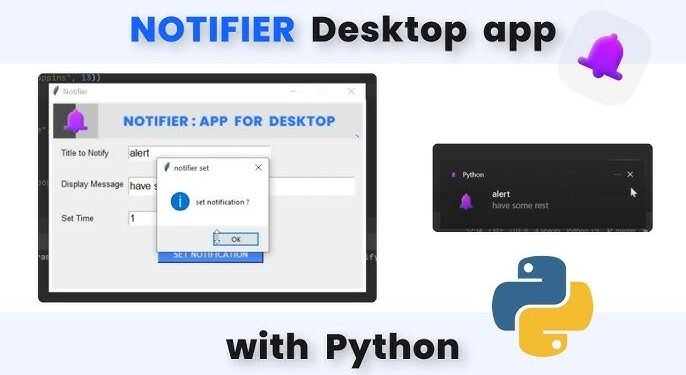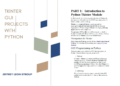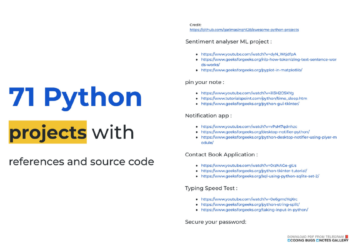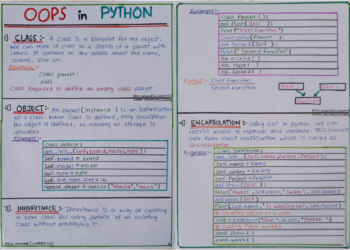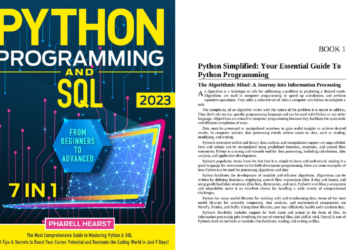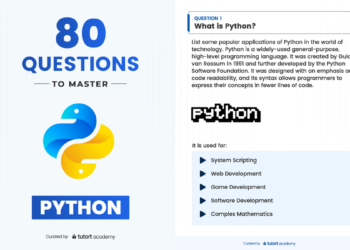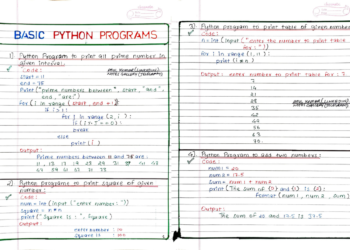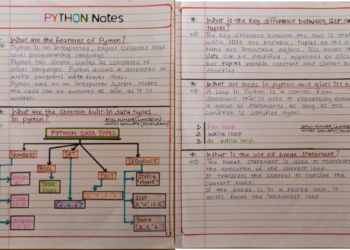This article explains how to create a simple desktop notifier application using Python.
A desktop notifier is a straightforward application that generates notification messages in the form of pop-up alerts on the desktop.
Notification content
In the example we use in this article, the content that will appear as notification on desktop is the top news headlines of the day.
To fetch the top headlines, we will use a Python script to scrape news headlines.
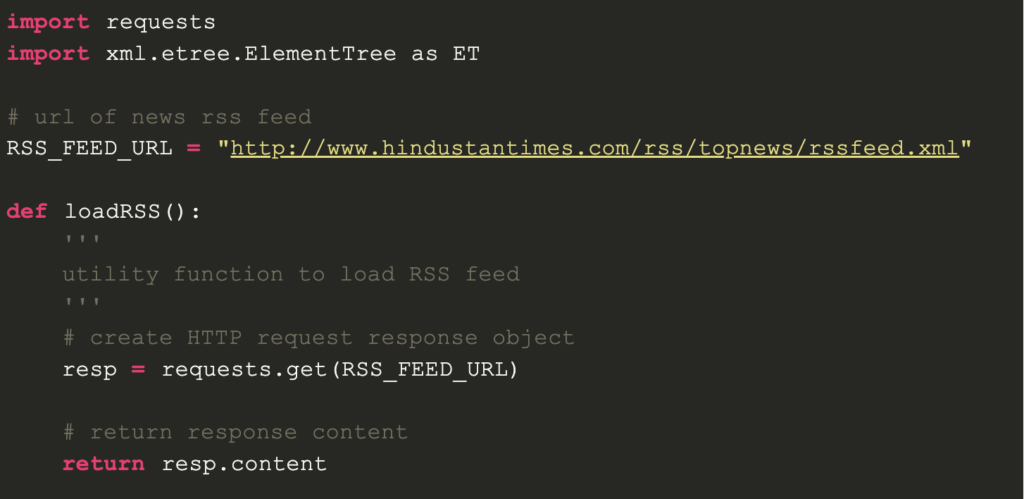
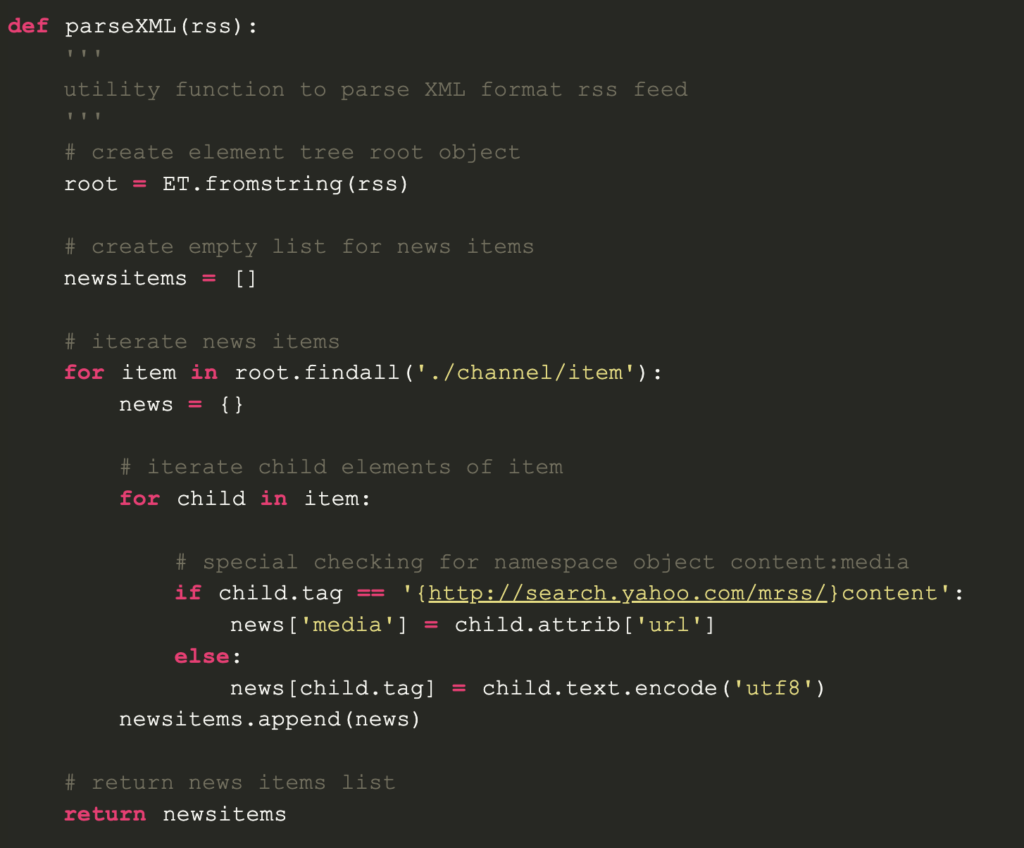
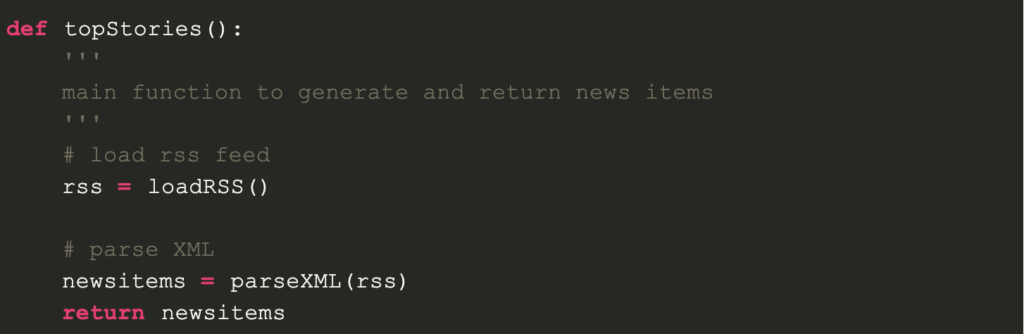
It is a simple Python script that parses the news headlines available in XML format.
Note: To understand how XML parsing works, please refer to this article: XML parsing in Python
A sample news item generated by the above Python script looks like this:
{'description': 'Months after it was first reported, the feud between Dwayne Johnson and
Vin Diesel continues to rage on, with a new report saying that the two are
being kept apart during the promotions of The Fate of the Furious.',
'link': 'http://www.hindustantimes.com/hollywood/vin-diesel-dwayne-johnson-feud-rages-
on-they-re-being-kept-apart-for-fast-8-tour/story-Bwl2Nx8gja9T15aMvcrcvL.html',
'media': 'http://www.hindustantimes.com/rf/image_size_630x354/HT/p2/2017/04/01/Pictures
/_fbcbdc10-1697-11e7-9d7a-cd3db232b835.jpg',
'pubDate': b'Sat, 01 Apr 2017 05:22:51 GMT ',
'title': "Vin Diesel, Dwayne Johnson feud rages on; they're being deliberately kept apart"}
Save this Python script as topnews.py (as we import it by this name in our desktop notifier app).
Installations
Now, to create a desktop notifier, you need to install a third-party Python module, notify2.
You can install notify2 using a simple pip command:
pip install notify2Desktop notifier app
Now, we write the Python script for our desktop notifier.
Consider the code below:
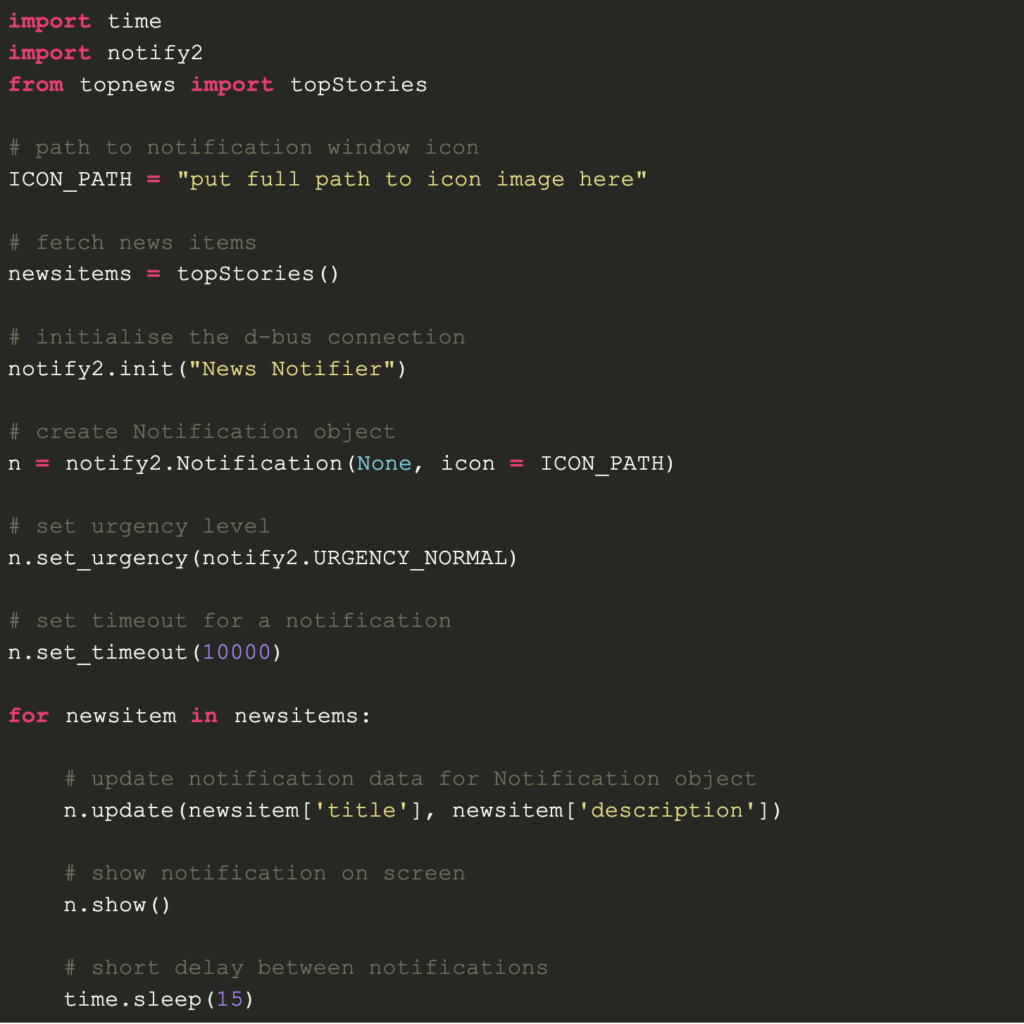
Let us try to analyze above code step by step:
- Before we can send any notifications, we need to initialize a D-Bus connection. D-Bus is a message bus system, a simple way for applications to talk to one another. So, D-Bus connection for notify2 in current Python script is initialized using:
notify2.init("News Notifier")
Here, the only argument we passed is the app name. You can set any arbitrary app name.
- Now, we create a notification object, n using:
n = notify2.Notification(None, icon = ICON_PATH)
The general syntax for above method is:
notify2.Notification(summary, message='', icon='')
Here,
- summary: The title textmessage: The body texticon: Path to an icon image
Currently, we have set summary as None and passed the ICON_PATH as icon argument.Note: You need to pass complete path of the icon image.
- You can optionally set the urgency level of notifications using set_urgency method:
n.set_urgency(notify2.URGENCY_NORMAL)
The available constants are:
- notify2.URGENCY_LOW
- notify2.URGENCY_NORMAL
- notify2.URGENCY_CRITICAL
- Another optional utility is set_timeout method using which, you can explicitly set the display duration in milliseconds as shown below:
n.set_timeout(10000)- Now, as we iterate through each news item one by one, we need to update the notification object with a new summary and message using update method:
n.update(newsitem['title'], newsitem['description'])
- In order to display a notification, simply call show() method of the Notification object like this:
n.show()
A sample screen shot of the desktop when you run the above Python script:
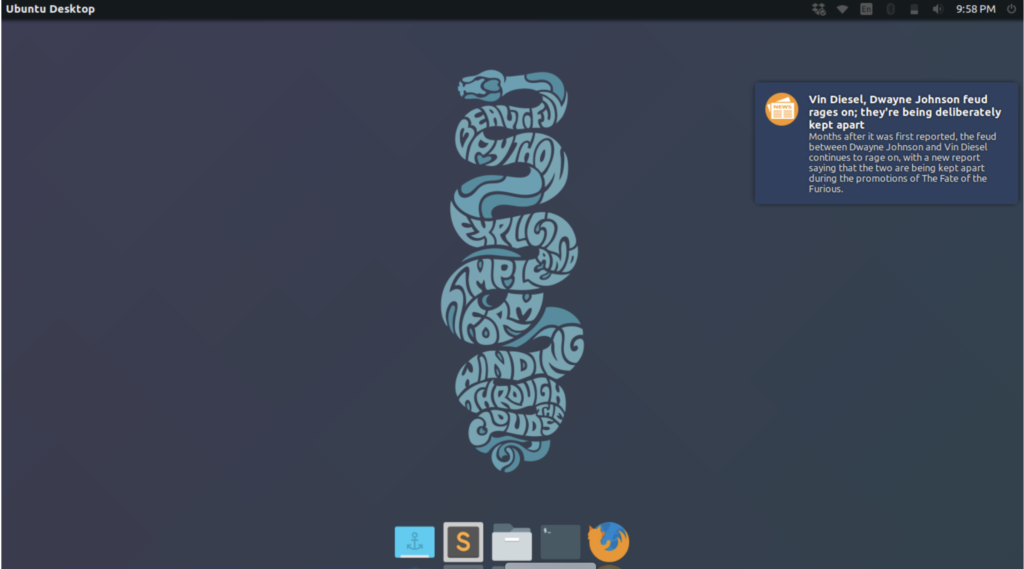
Github repository for this desktop notifier application: Desktop-Notifier-Example